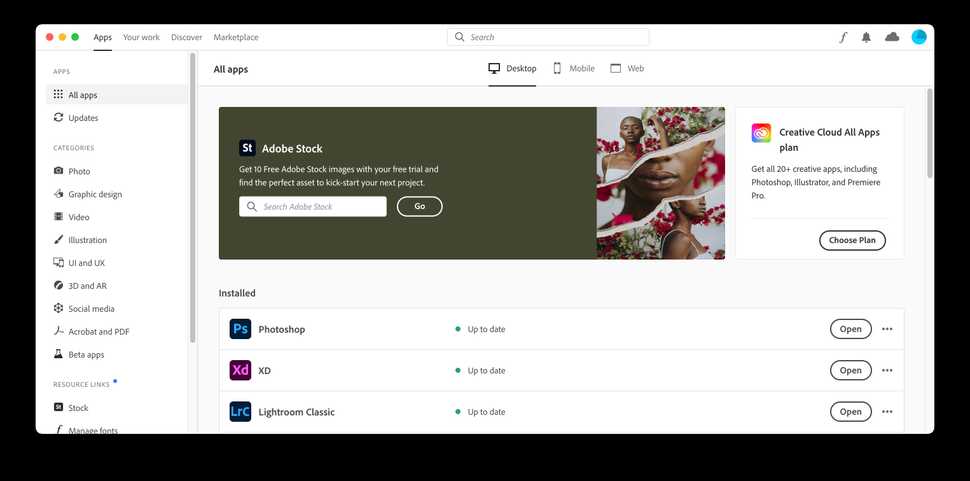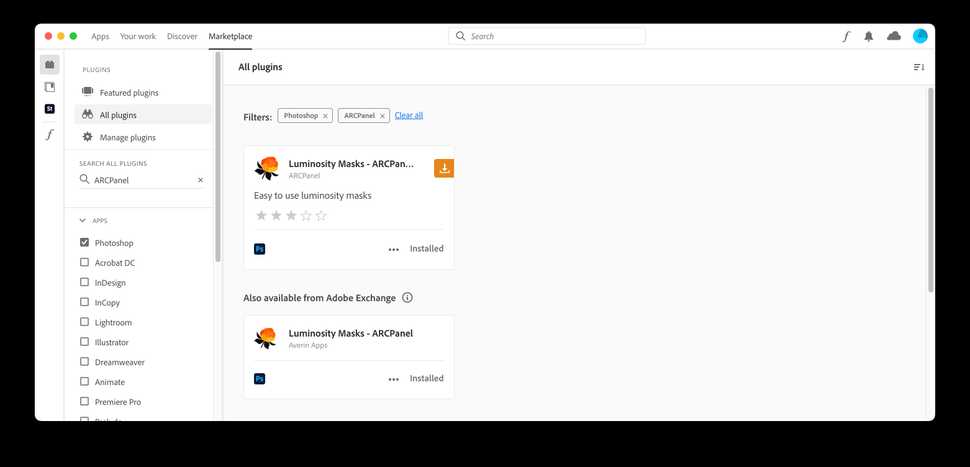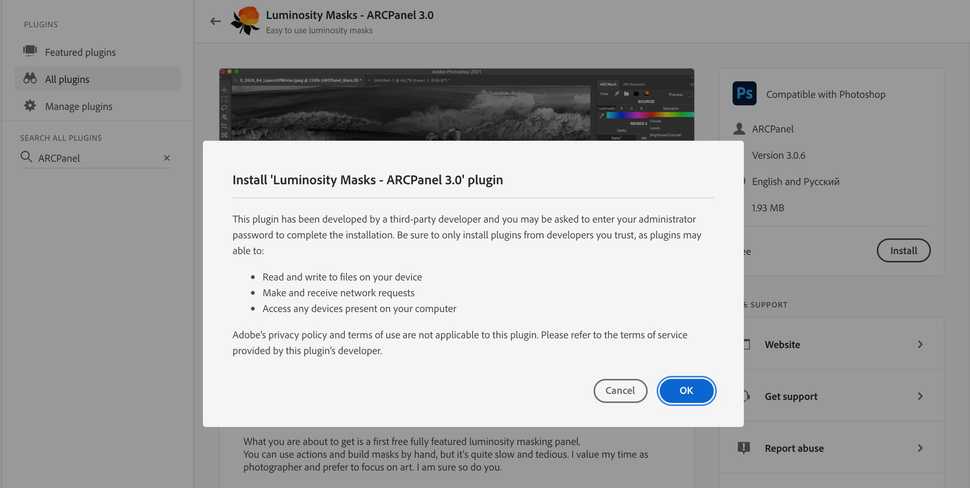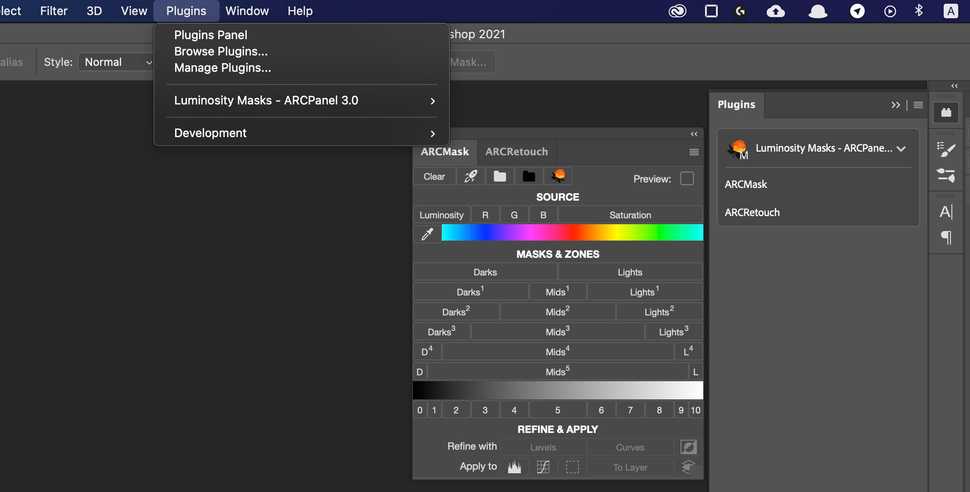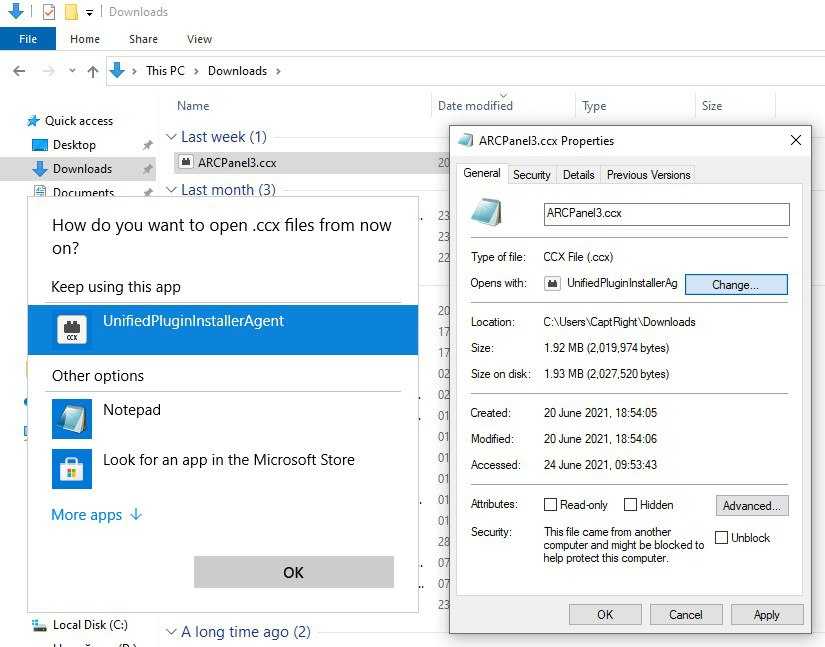In this article
How to install ARCPanel 3.0
ARCPanel 3.0 is a free luminosity masking panel built using Adobe UXP engine.
If you are searching how to install Adobe CEP extensions and plugins read this article.
UXP
UXP brings a new simple way to install panels and extensions.
For all UXP panels to work you need to have Adobe Creative Cloud Desktop installed – it comes together with Adobe Creative Cloud subscription.
This is the tool you use to install Adobe Photoshop, Lightroom and other software.
Installing from Plugins
New Adobe Marketplace now is now built into Photoshop. It gives you access to many of free and paid extensions.
Select
Plugins => Browse Plugins.It will open Creative Cloud Desktop on the Adobe Marketplace page, allowing to search and browse plugins.
Select "Photoshop" in filters and type "ARCPanel" into search field.
On top of the search you will find UXP plugins. At the bottom you can also see legacy Adobe Exchange plugins.
For ARCPanel it means that on the top you see ARCPanel 3.0 and at the bottom you see a free trial of ARCPanel 2.2 that is also available to install.
Clicking on top ARCPanel entry you will get to the description page.
Click on Install button to install ARCPanel 3.0. Marketplace will show a popup for permissions.
This might be a little confusing, but this is the new effort by Adobe to inform users about what kind of access they give to plugins.
In the dialog you will see several permissions required. ARCPanel needs only the network permission, but Adobe doesn't allow to change this list at the moment – they have promised to improve this in the future.
Press "OK" and wait until installation finishes. When it's done, ARCPanel will be displaying in your Plugins panel in Adobe Photoshop.
Don't forget to leave a review in Marketplace if you like the panel!
Direct download
Another way to install the panel is download
ARCPanel3.ccx and us it directly.In most of the cases this works flawlessly:
- download the panel (you will have the link in the welcome email I have sent)
- double-click on the file to run
- Adobe Creative Cloud Desktop will open and let you install the plugin
"Application not found" on Windows
One of the known issues is when association between
ccx files and Creative Cloud Desktop app is missing.When this happens, running
ARCPanel3.ccx shows an error message that "Application not found" or something similar.To solve this, right-click on
ARCPanel3.ccx and select "Properties". There find an entry "Opens with..." and press "Change".In the opened dialog find "UnifiedPluginInstallerAgent" and select it.
Preparing login widget...