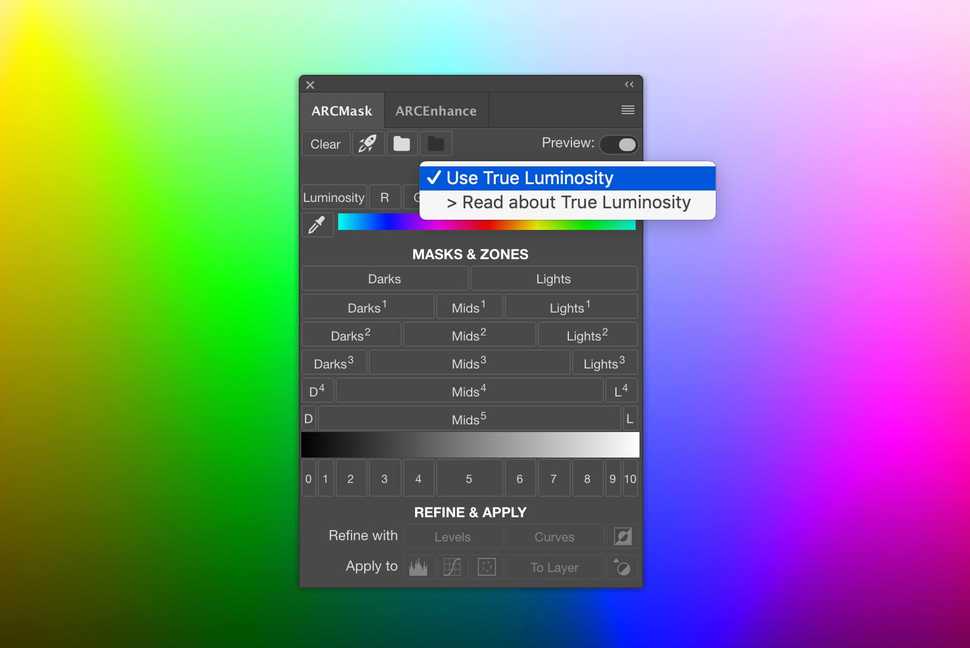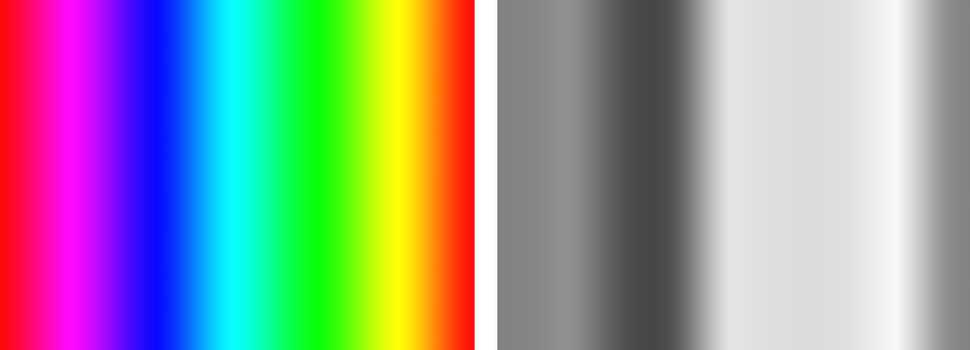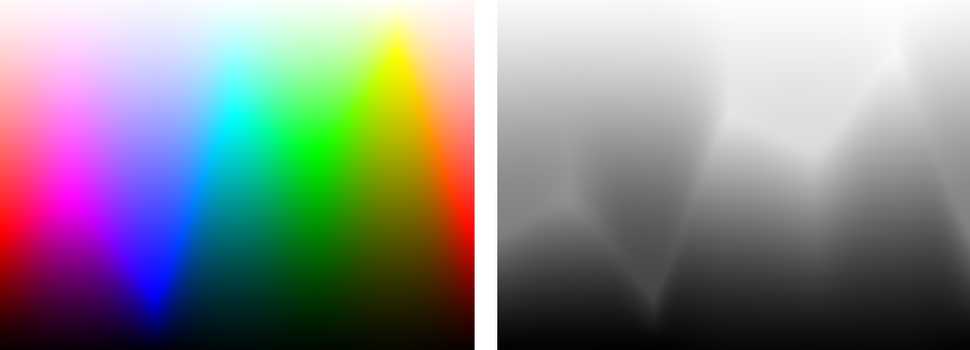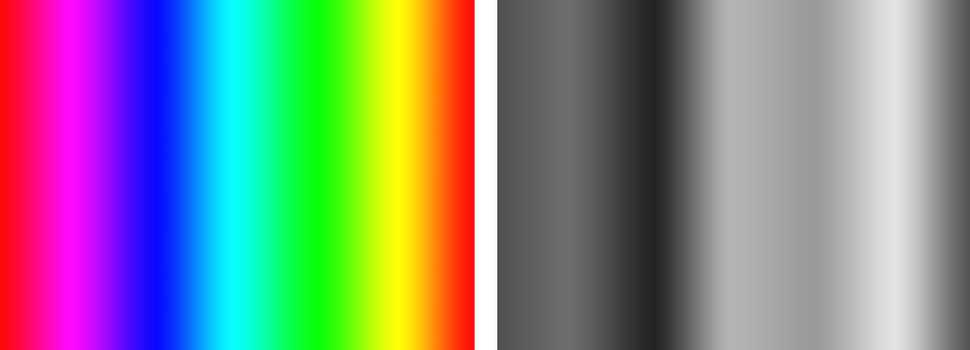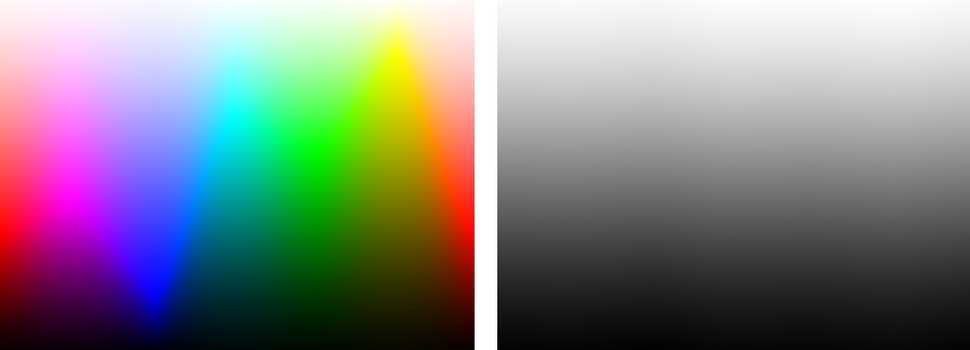In this article
ARCPanel 2.1: True Luminosity
ARCPanel 2.1 introduces a new algorithm for base luminosity mask calculation. To see what's new in ARCPanel 2.0 see this post
It's called True Luminosity and you can use it when you need to build a mask using just luminance values, excluding effect that colors add to the image. Read through if you want more technical details on the topic.
To enable True Luminosity, right-click anywhere in the panel and select Use True Luminosity
As usual, ARCPanel 2.1 update is free for everybody who purchased the panel, and free trial is also available on the homepage.
Kinds of brightness
There are many terms that have very similar meaning: Luminosity, Brightness, Luminance, Value and some others.
Even inside Photoshop, that L that you see in HSL, HSB or LAB doesn't always mean the same thing.
Here is how I understand some of the terms:
- Luminosity - brightness of the source of light
- Luminance - kind of reflected brightness of the object, that depends also on area – the lesser the area the more intence the light seems
- Brightness - perceived lightness of the object, that is, how our eyes and brain persieve the object's luminance
And I want to focus on Brightness, because it's tightly coupled with colors.
It's relatively simple with B&W images, but we don't percieve every color to be of the same luminance. We see reds and blues as darker, yellows and greens as brighter tones.
Effectively, any mask is a B&W representation of the image, and if original image is in color, software need to make some assumptions, when converting color into B&W.
Adobe Photoshop and masking
Adobe Photoshop also makes assumptions when converting color to B&W. It has to do it to take into account how we percieve lightness of the color – it's brightness.
Picture changes a little if you overlay white to black gradient on top of the spectrum with Luminosity blending mode.
The zig-zag that you see is that assumption, that Photoshop introduces when calculating luminosity values for colors, showing some colors brighter and some darker, trying to match our eye.
When building a mask via selections or with Calculation, according to what I've found, Photoshop uses sRGB Luma (Rec. 709) algorithm.
Read more about other existing algorithms in this detailed post
True Luminosity
In most of the cases default conversion works great. Problems start when you would use the maske for portait color grading, for example, trying to introduce different colors to some parts of the image.
With default conversion, mask would select part of the image, that are percieved as bright due to added color values. But that would be incorrect and you will end up adding color where it should not be.
Here is where True Luminosity can help – Luminosity that is build ignoring color added value.
You can easily build it by yourself if you add Solid color layer filled with white in color blending mode on top of your image.
Here is how spectrum conversion would look like in True Luminosity. Notice how much colors are better separate from each other on the mask.
And the picture completely changes if you introduce a white to black gradient with blending mode set to Luminosity on the top. It happens because color is completely excluded, building mask only based on Luminosity values of pixels.
Summary
True Luminosity is a new concept for me too, so if you find any mistake in my descriptions, you are welcome to send me a message and correct.
So far True Luminosity should be a good tool for those, who want to color grade images using luminosity masks. Drop me a message if you find any other good usages for it!
Preparing login widget...